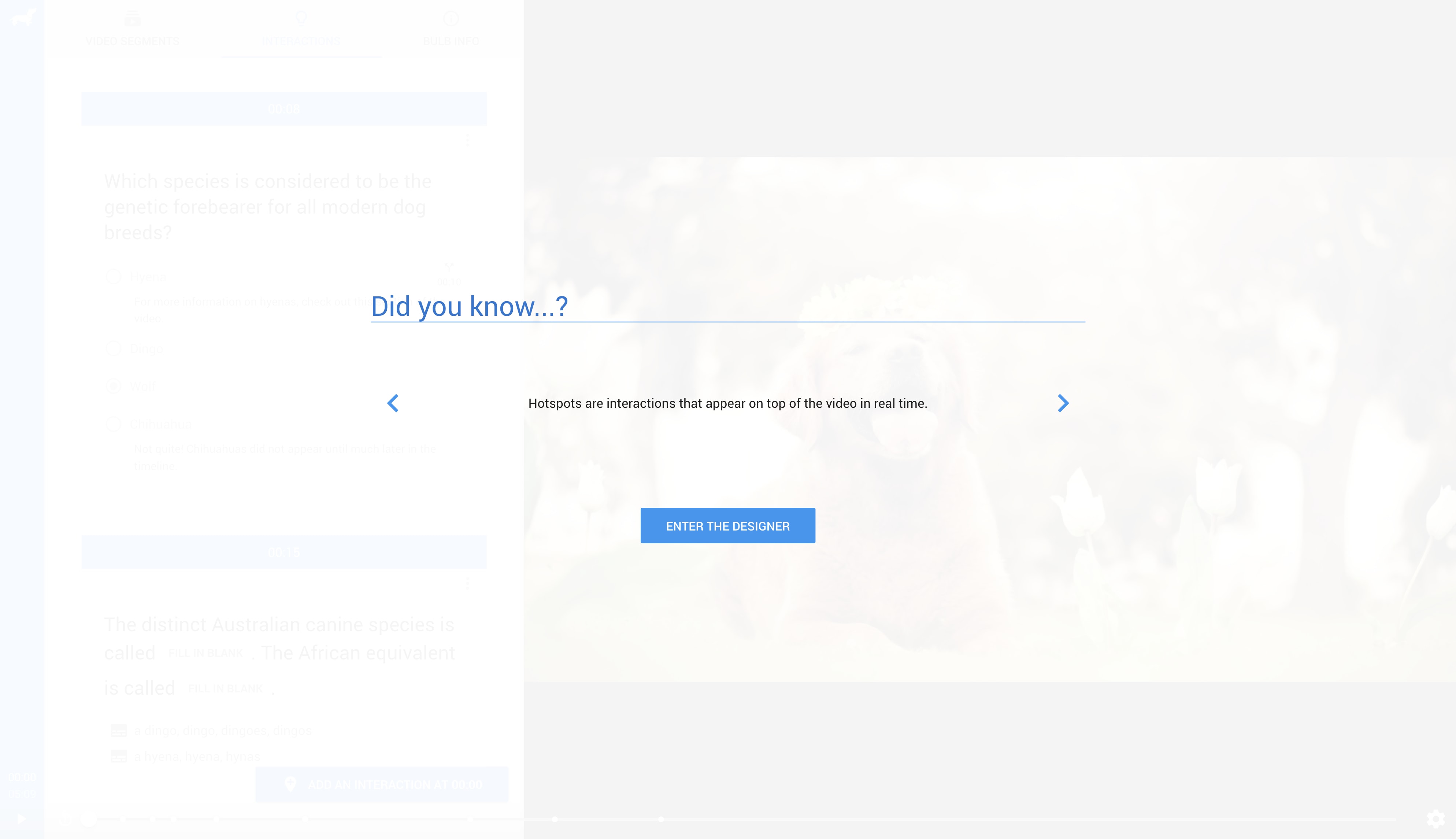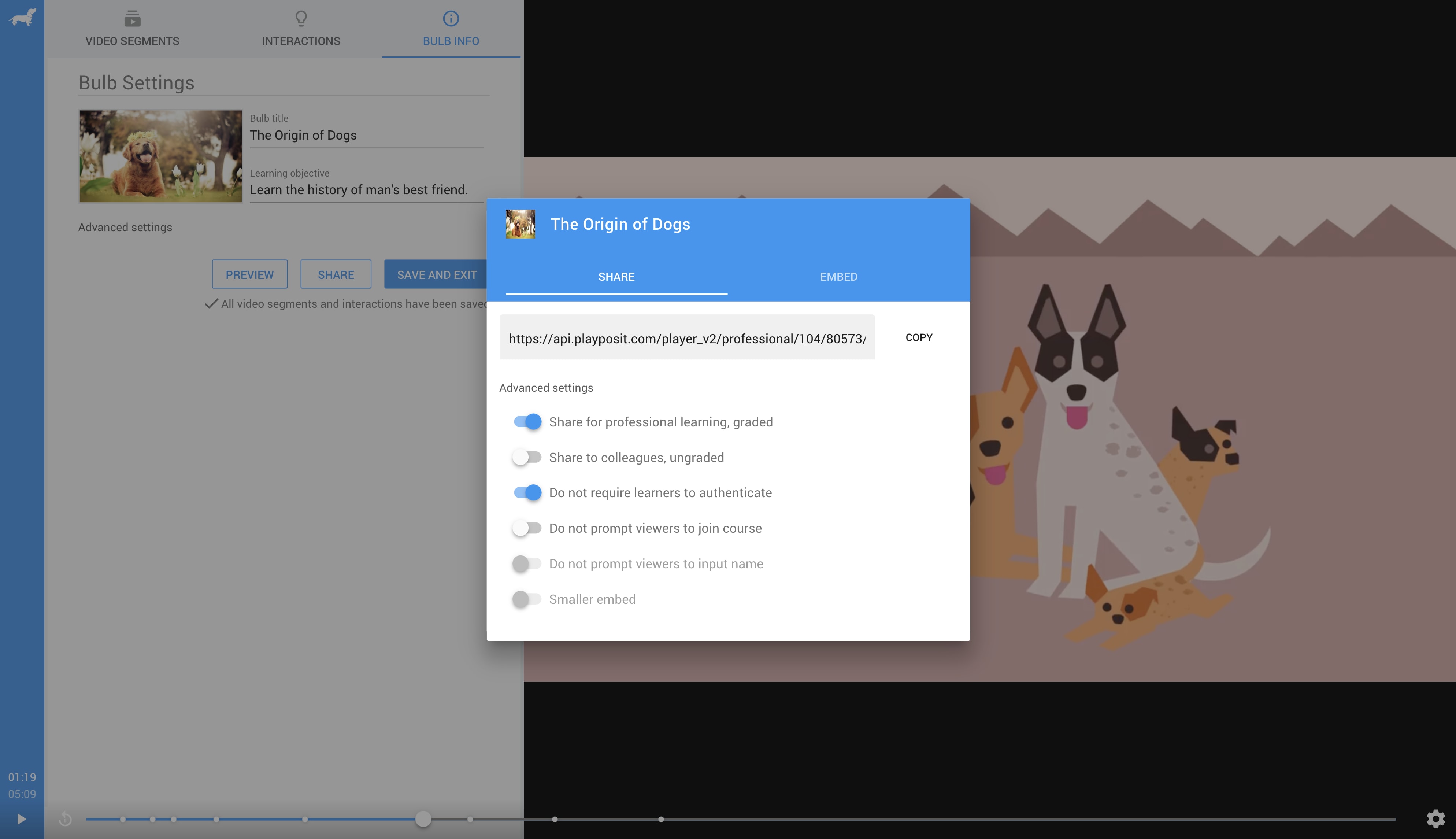Design bulbs with
speed
PlayPosit's new designer: built from the ground up to help you make education interactive.
An entirely new look for an entirely new style of education
The new PlayPosit designer has been redesigned in tandem with its accompanying video player for the purpose of allowing users to easily familiarize themselves with both platforms.
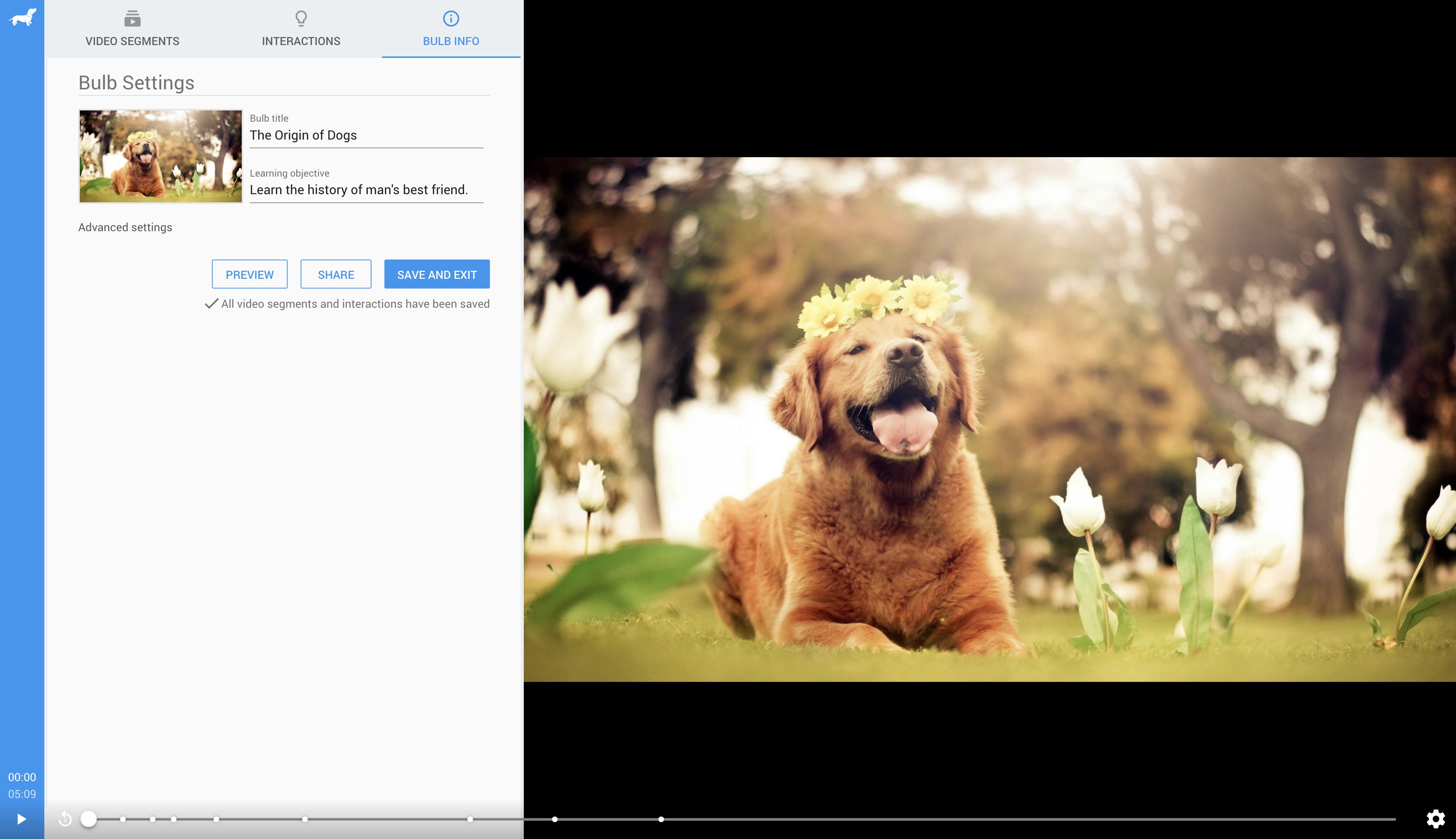
Manage videos
The new PlayPosit designer makes it simply to add videos to your bulb. Once added, videos can be reordered with ease by intuitive drag-and-drop functionality.
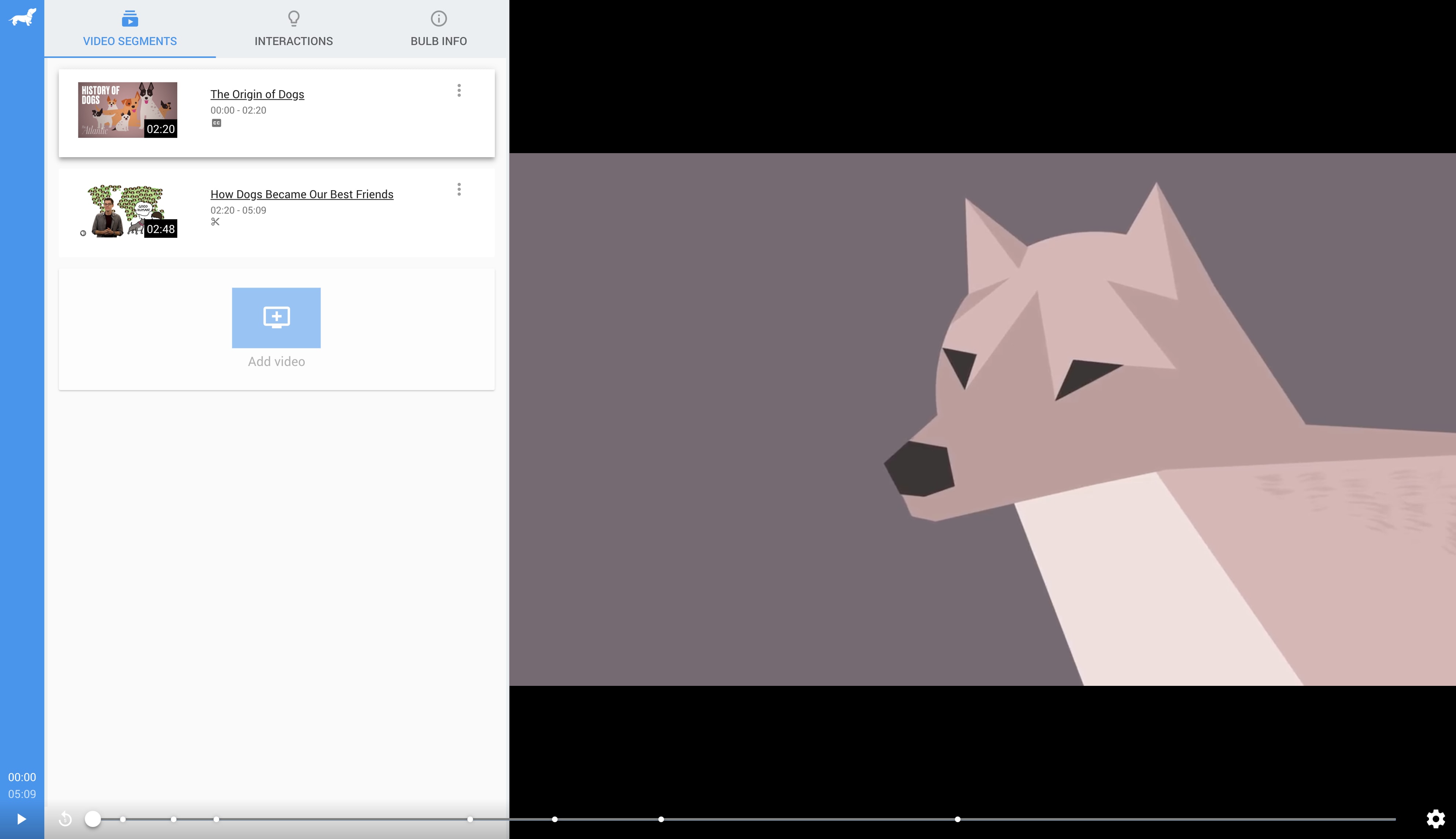
Import videos from just about anywhere
Paste in video URLs found on the web, search popular video hosts such as YouTube, or just upload your own video.
The PlayPosit designer makes it easy to add the exact video that you want, no matter what form it may come in.
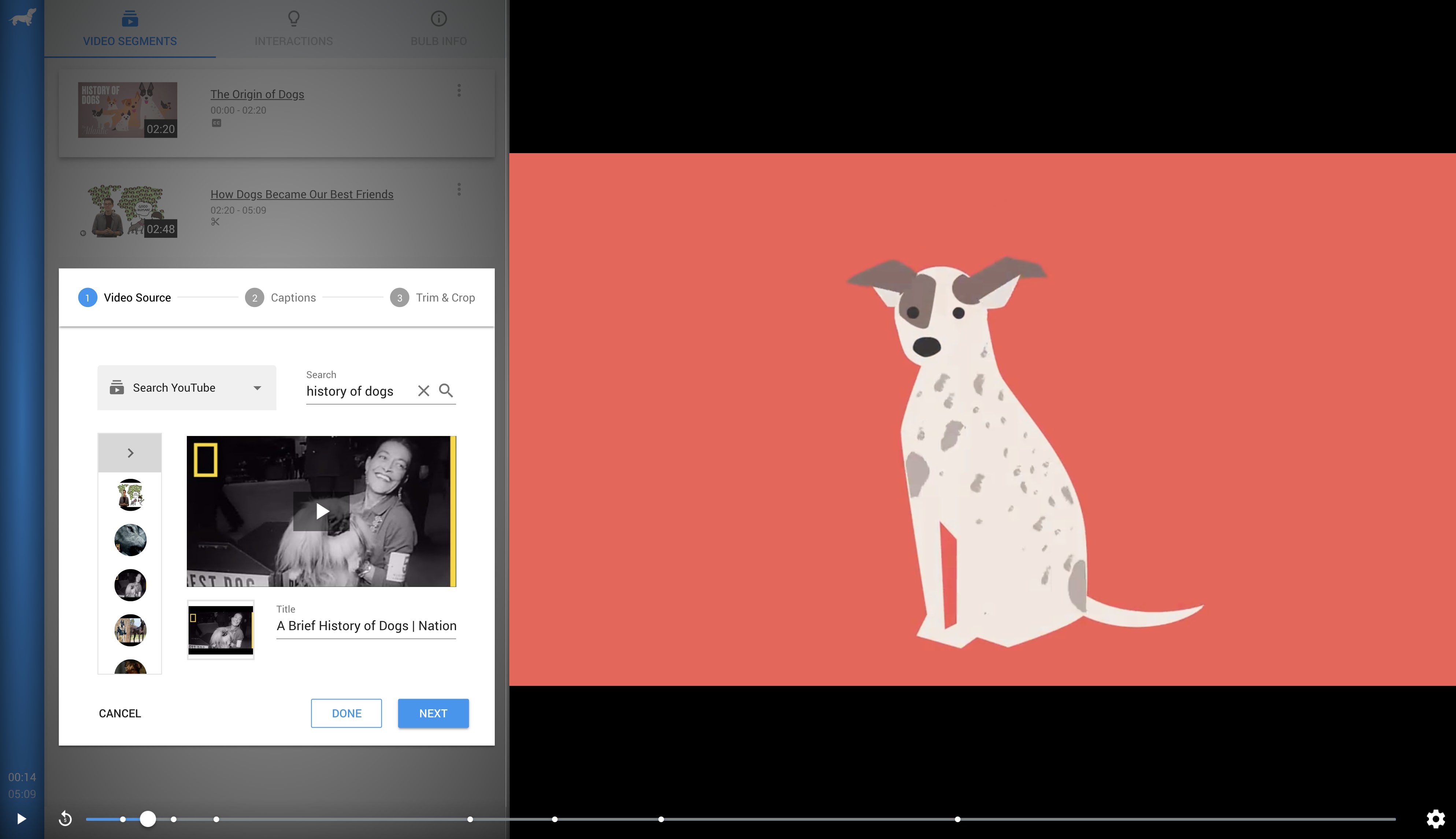
Add captions to make your bulb a global force
Caption files in either the VTT or SRT format can easily be uploaded and added to your video.
Some video hosts, such as YouTube, even support automatic caption fetching, making supporting various languages a breeze.
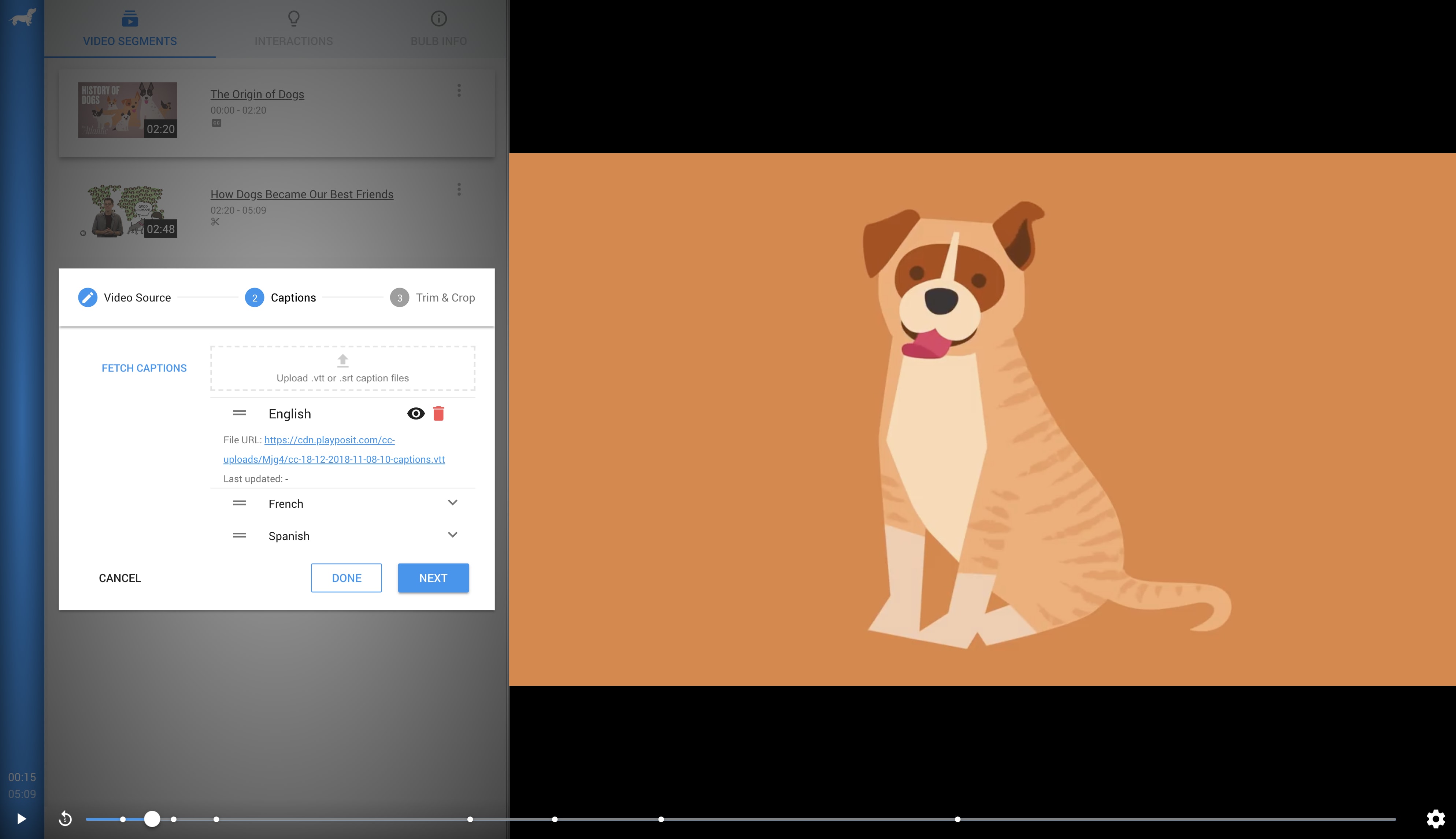
Crop your video to the perfect length
Video start/end times can easily be edited to make your bulb as tight and relevent as possible.
Sections within the video can also be cropped out, allowing you to only show learners the content that matters.
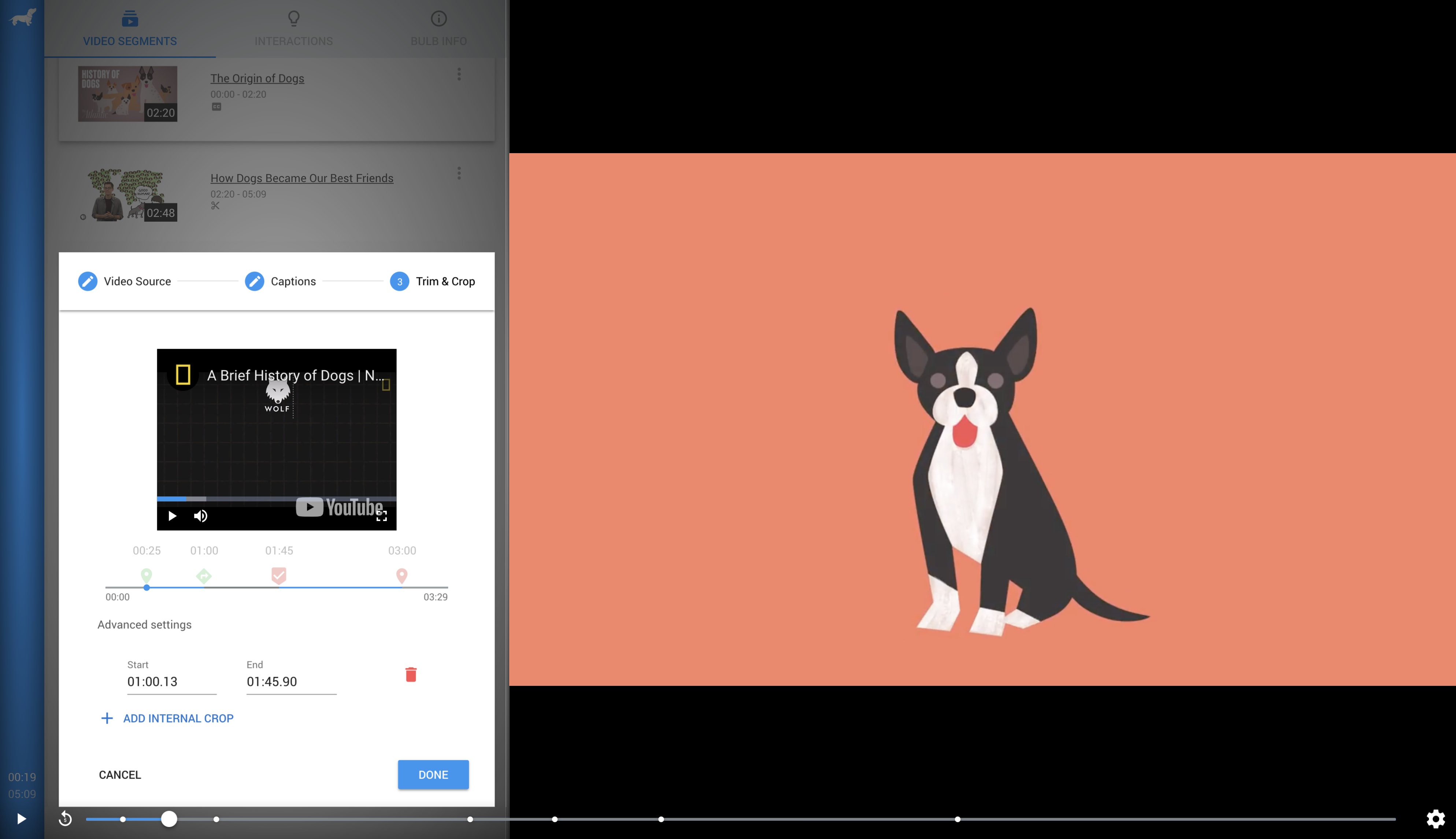
Add interactability
Engage learners by adding interactions that require their focus and input.
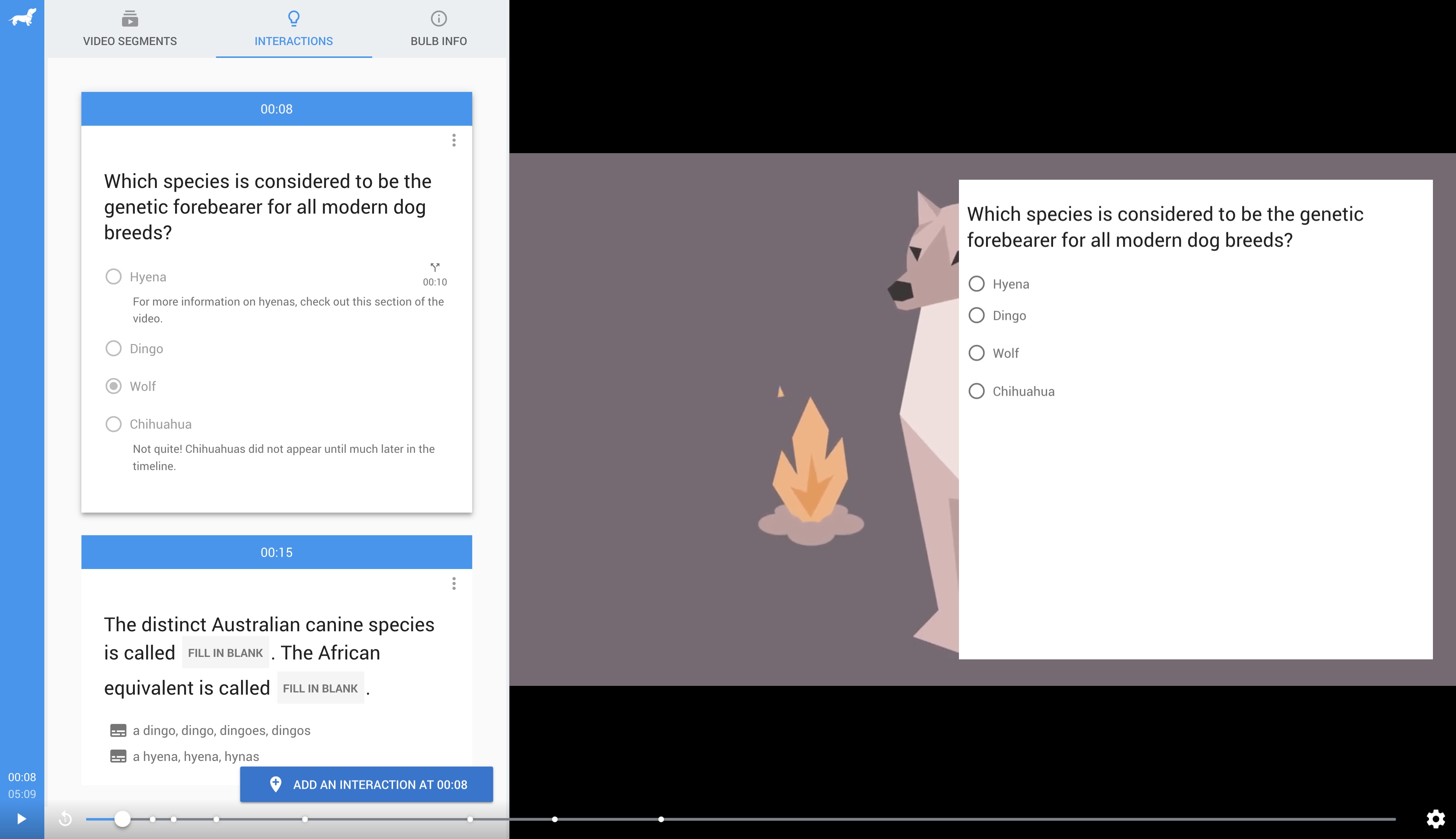
Interaction types
Customize content for your interaction
Choose from 8 different interaction types, each designed to help you engage learners in a distinct way.
Add answer feedback or send students to a specific time in the bulb based on the answer they selected.
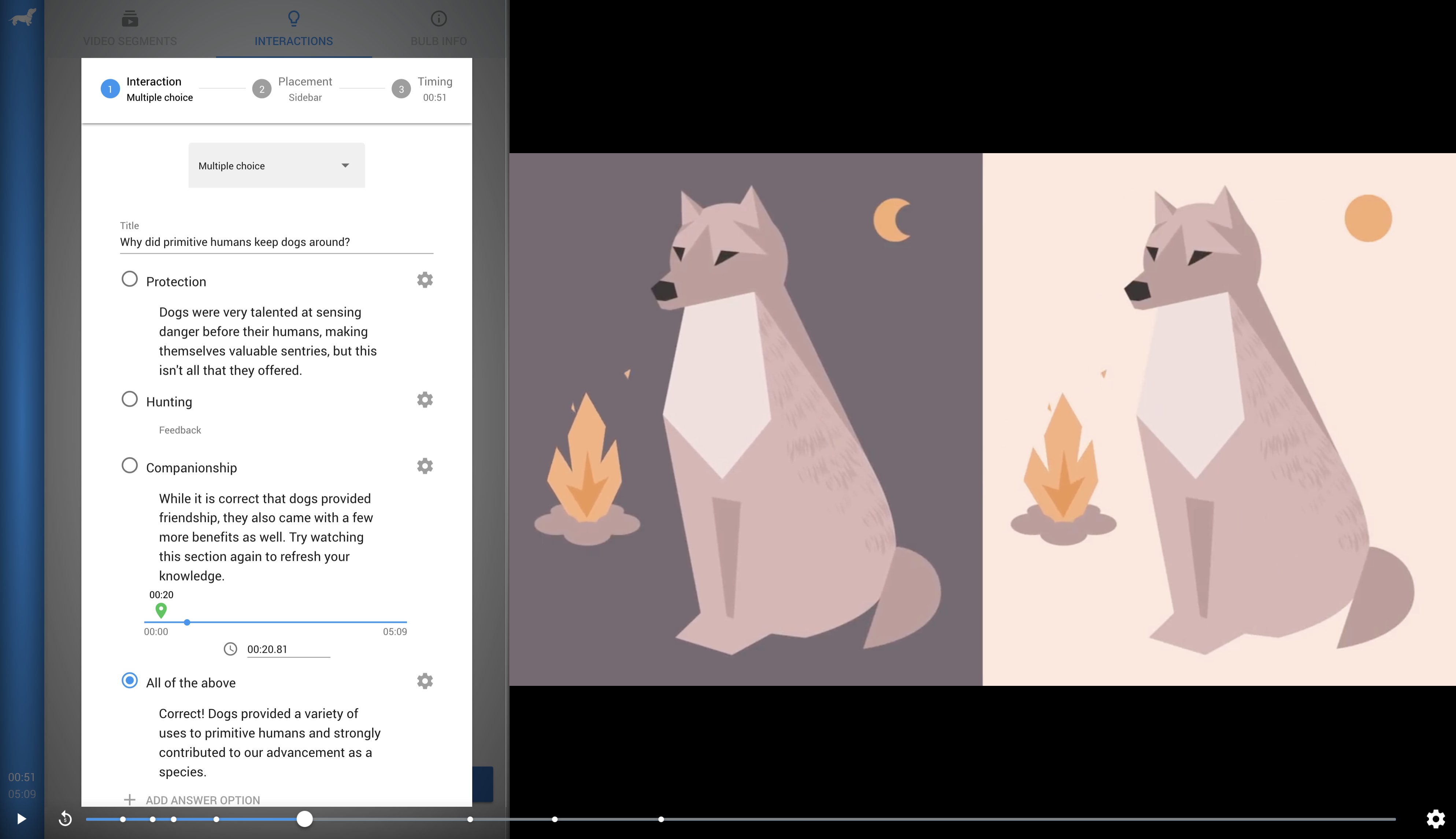
Place your interaction at a pixel-perfect location
Apart from the default sidebar location, interactions can now be placed as hotspots that appear above the video itself.
Hotspot interactions can be tweaked to be the exact size, shape, or style that fits your needs.
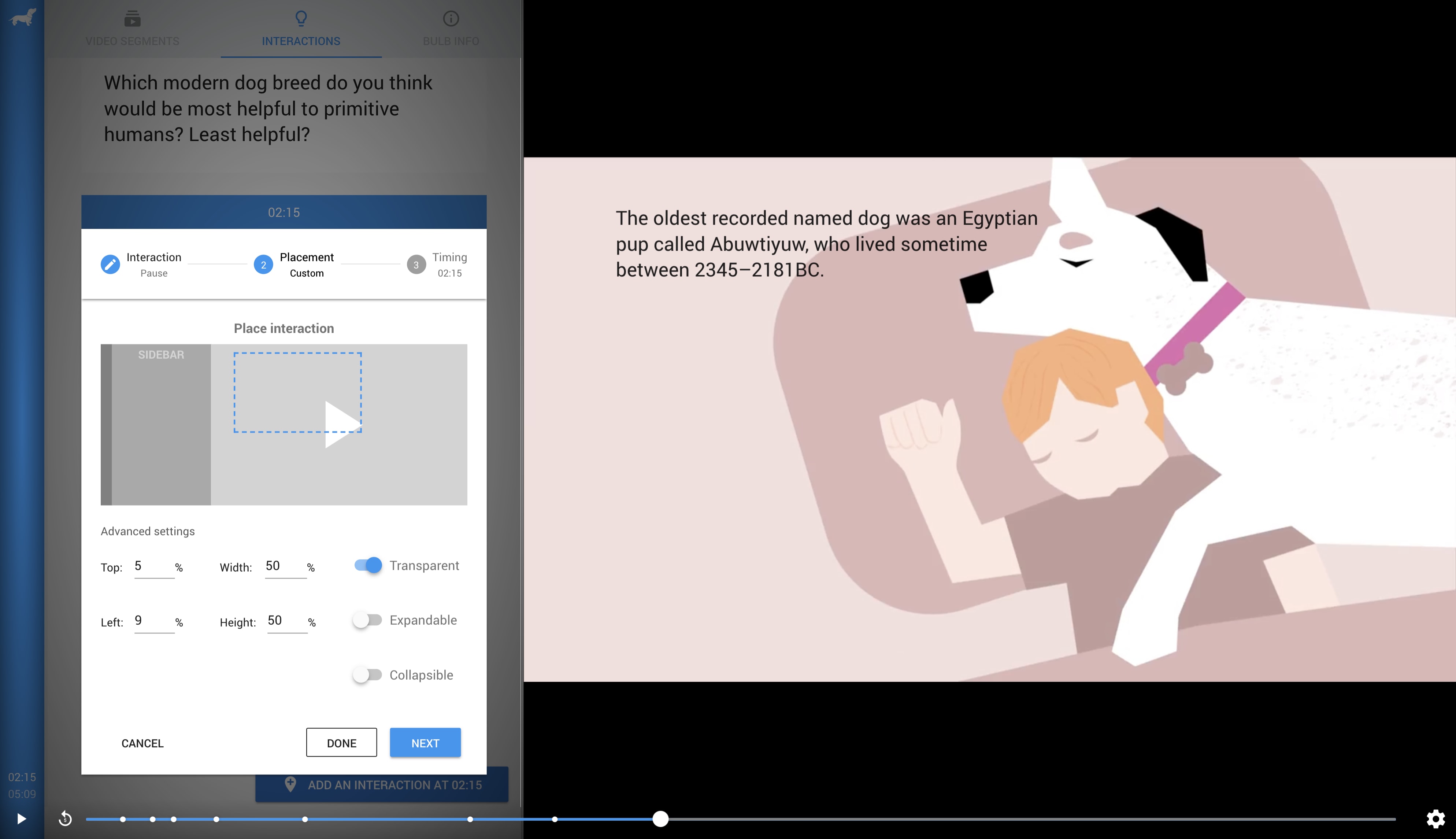
Have your interaction appear at exactly the right time
Interactions can be customized to appear at the precise timing that they are needed.
Interactions can also be durational, keeping them on the screen for a set duration until learners are confident of their answer.
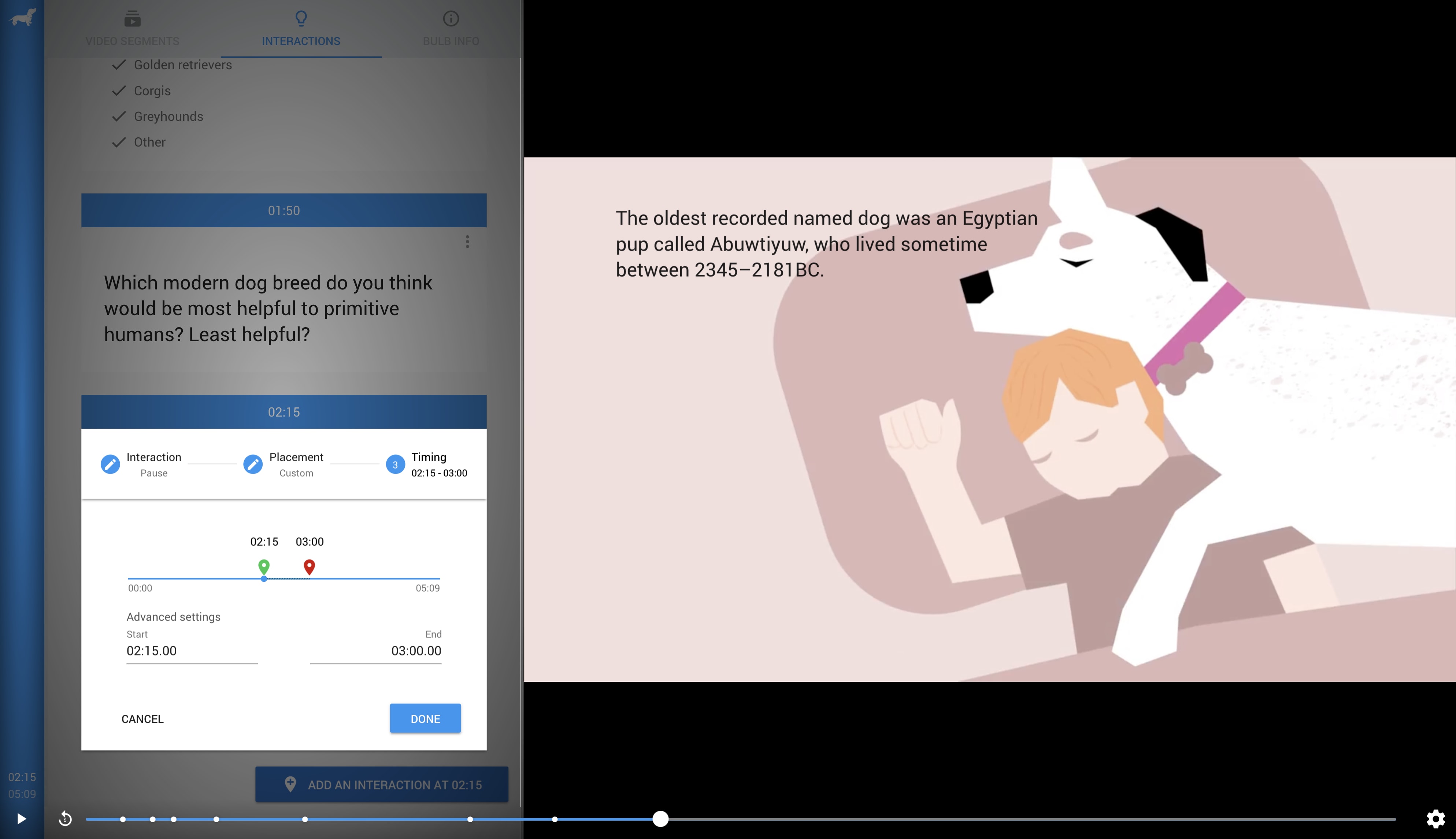
Adjust options that are scoped to each individual interaction
Choose whether an interaction pauses the bulb when it's reached or whether users can rewind the bulb after reaching an interaction.
Adjust the amount of points that an interaction rewards or quickly move interactions around to build out the perfect interactive experience.
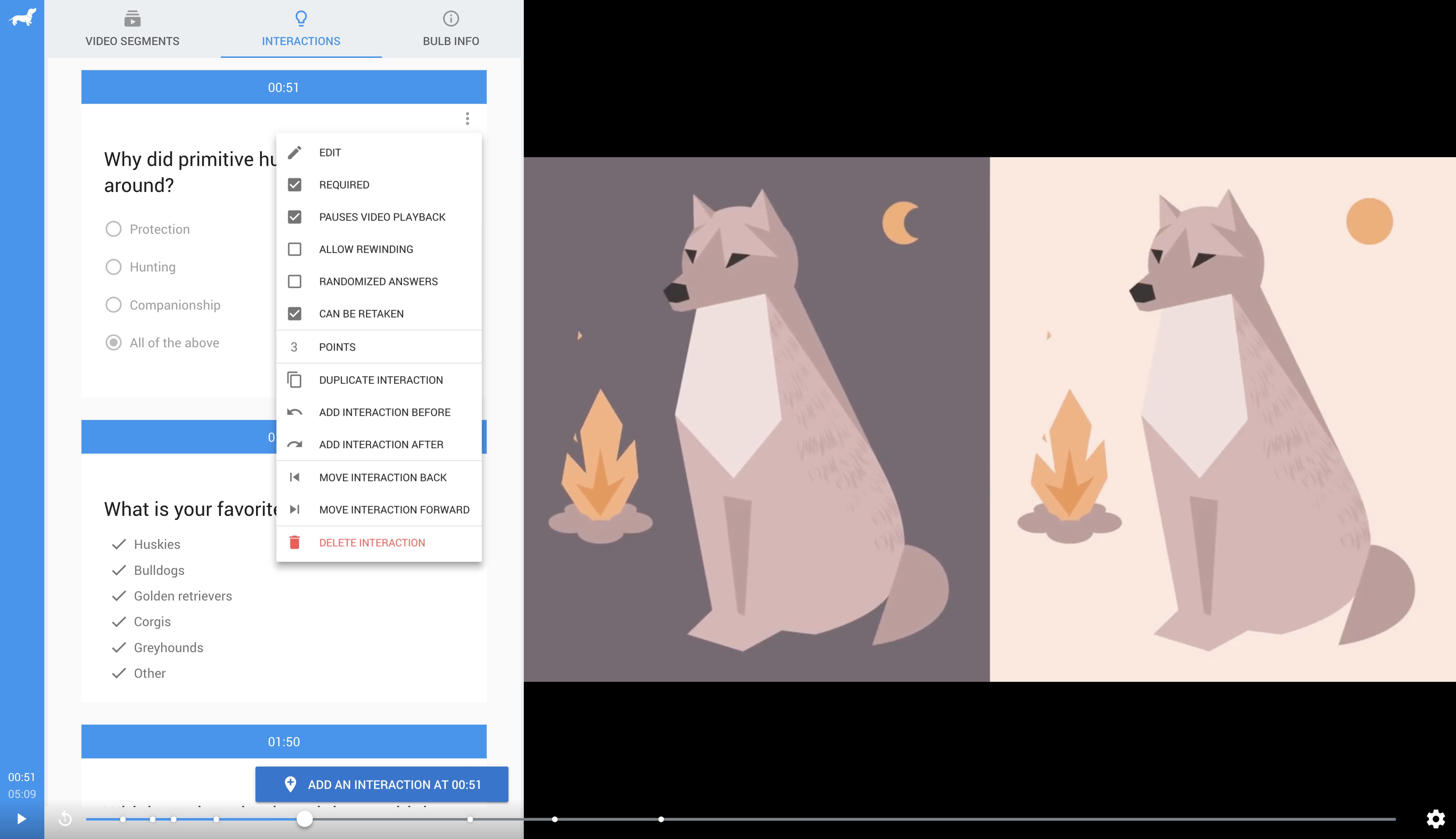
Customize your bulb at the highest level
Change your bulb's title, learning objective, or thumbnail. Specify settings that affect the entire bulb or set defaults for newly-created interactions.
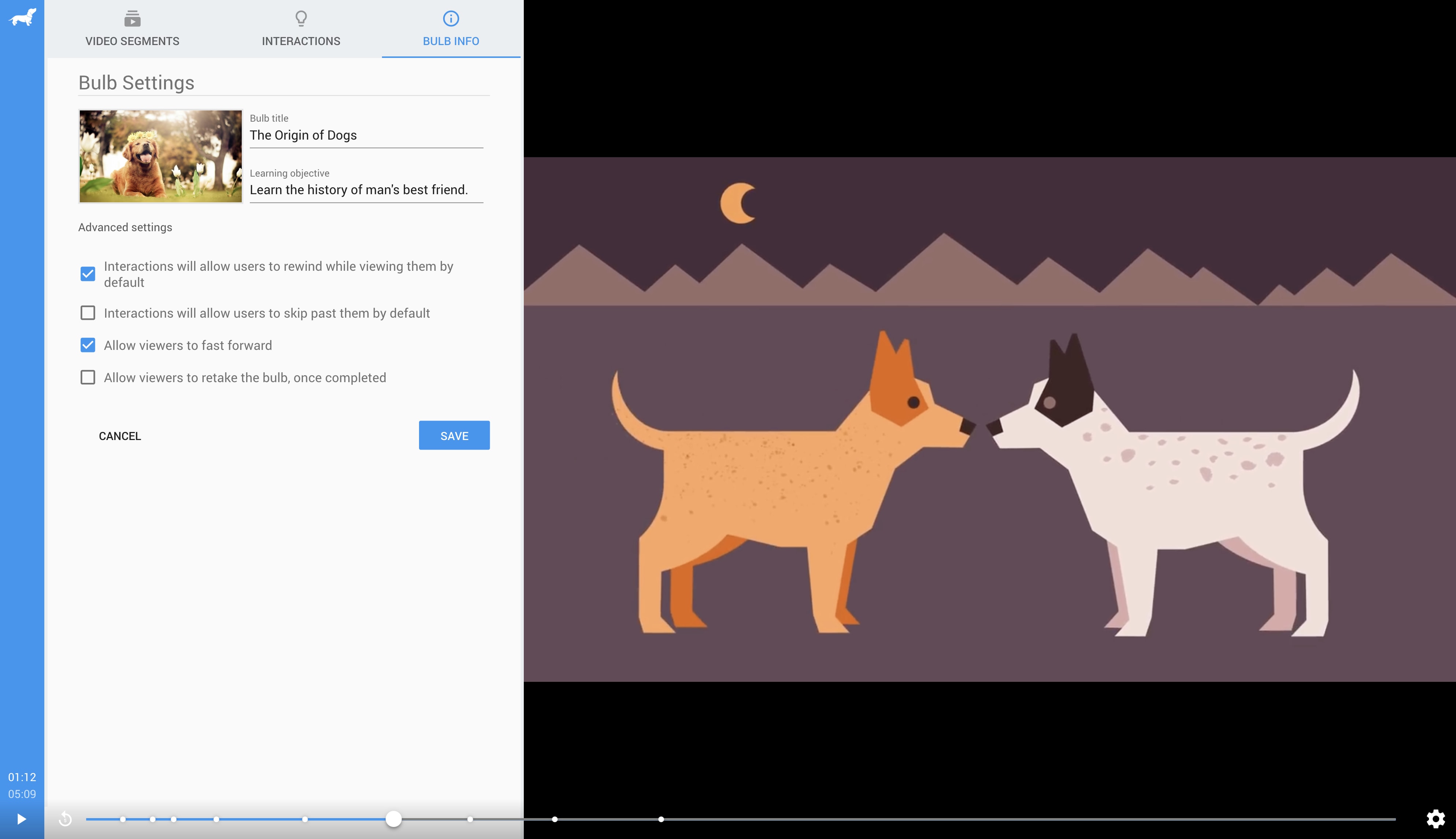
Learn the basics through the designer tutorial
Users that are new to the designer will be shown a tutorial for their first few visits. Familiarize yourself with each part of the bulb design process through these three helpful steps.
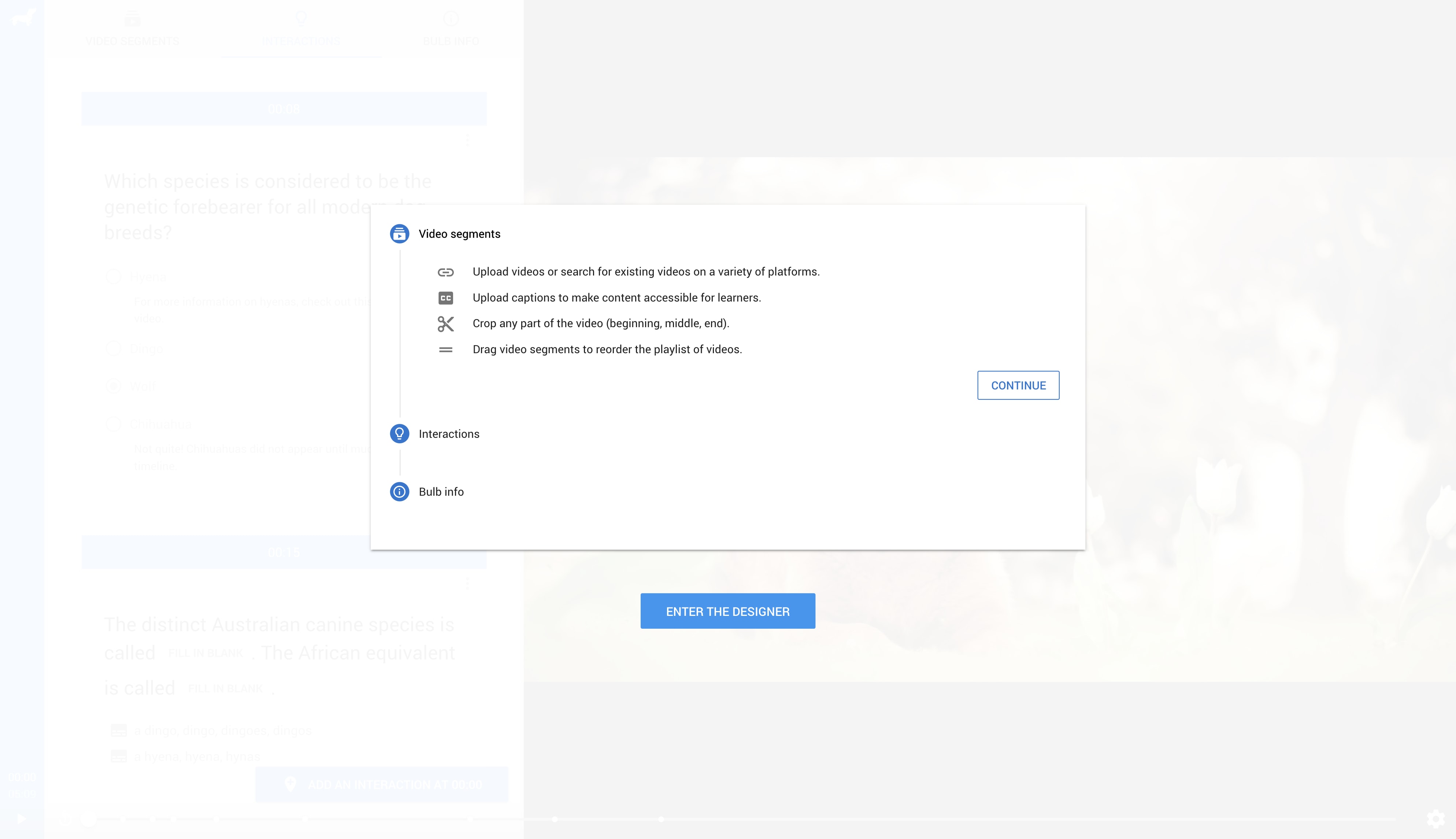
Accentuate your knowledge through the tip carousel
Users with more extensive knowledge of the designer will be shown a tip carousel meant to impart higher-level design techniques. These tips are constantly being updated so check back often to make sure you stay in the know.